course | MS (Powerpoint + Excel)
We turn your development needs and aspirations into powerful digital solutions that drive growth
IT-1206 | MS (Powerpoint + Excel)
Course Sector : Information Technology
| Duration | Date from | Date to | Course Venue | Course fees | Book a course |
|---|---|---|---|---|---|
| 5 Days | 2025-06-16 | 2025-06-20 | Dubai | $4,250 | Book now |
| 5 Days | 2025-07-21 | 2025-07-25 | Madrid | $4,950 | Book now |
| 5 Days | 2025-10-27 | 2025-10-31 | Online | $2,150 | Book now |
Course Introduction
Without any doubts, all companies and ministries in our current era are totally dependent on computers and systems to finish all their daily tasks which used to take hundreds of hours to be done manually. More specifically, when we talk about data management and presentation. This training course is designed to provide participants with the techniques needed to create and modify presentations using Microsoft PowerPoint and automating tasks, generating data report using Microsoft Excel. This course will allow participants to explore the Excel and PowerPoint environment and be more familiar with all the tools and techniques to navigate it effectively.
Course objective
- Gain necessary data management skills using Excel
- Easily automate daily and weekly reporting
- Replicate data with other departments at work
- Quickly backup and restore data and reports in case of data loss
- Start and end a PowerPoint session
- Run a slide show and create custom shows.
- Create different types of slides.
- Edit, format slides and use templates.
- Use the Slide Sorter to reorganize a presentation.
- Create, edit, and import charts, and tables for use in a presentation.
- Add special effects to presentation.
- Use the slide, notes, and handout masters.
- Manage hyperlinks in presentations.
- Secure and share presentations.
Course Outline | Day 01
Introduction to MS Office PowerPoint 2016 (Basic)
- Creating a PowerPoint Presentation
- The Ribbon
- The Quick Access Toolbar
- The Backstage View (The File Menu)
- Formatting Microsoft PowerPoint Presentations
- Working with Images
- Working with Tables and Charts
Course Outline | Day 02
Introduction to MS Office Excel
- Understanding the various spreadsheet terminology
- What are the various components of the excel window interface?
- How to create our own template and use it efficiently everytime we need to do the calculations and generate reports
- How to enter and edit data in Microsoft excel?
- What is the advantage of the autofill feature and how to use it?
- How to enter and edit functions in excel, and how to work with the order of operationsWhat are the various ways to save and update workbooks, and how to save it as pdf?
- How to move and copy data in excel?
- What are the various methods to move data and
- ensure that the formulas are automatically updated?
- What are the various ways of pasting data?
- What’s the difference between paste values, paste formulas, transpose?
- What’s the difference between cut paste and drag drop? Which one is more efficient?
- When to use one over the other?
- How to use the autofill to copy formulas and allow the computer to automatically write the days, months and quarters
- Understanding absolute references: how and when to use them? What happens if we don’t use them?
- How to properly insert and delete ranges, rows and columns
- How to insert simple functions in excel (average, min, max)
- How to use the autosum shortcut?
- What is the difference between count and counta? Which one shall we use?
Course Outline | Day 03
How to apply various text formatting?
- How to format non-contiguous ranges?
- How to use the format cells dialog box?
- How to format the column width and height, and how to apply the autofit?
- How to apply professional formatting to the top rows and apply colors?
- What are the various alignment options (vertical and horizontal)?
- How to use the cell borders options to better display our data?
- How to use the paste special functionality to copy and paste formatting?
- How to format numbers (percentages, and how to format date and time values?
- How to use the conditional formatting to change the format of the cells only where a condition is applicable?
- How to draw simple charts and how to move them from one sheet to another in a condition to keep them linked and updated and synchronized?
- How to add various chart elements (chart title, chart table, chart labels, axes labels)?
- How to add images to our worksheet?
- How to apply conditional formatting with graphics?
Course Outline | Day 04
How to print reports in a professional way?
- How to change the page orientation and scaling?
- How to modify the margins for easier printing?
- How to add headers and footers, and print different headers and footers?
- What are the various sheet options and how to benefit from the printing gridlines and headings?
- How to set the print area or print a selected range?
- How to view all the data in a large worksheet in a professional and easy way?
- How to split a worksheet into several panes and work on each one separately?
- How to hide and unhide columns and worksheets?
- How to collapse the ribbon to see more of the worksheet?
- How to print large worksheets and reports?
- How to set the print titles and the page breaks to customize the way we need to print the data?
- How to print multiple worksheets at once, and how to easily rename and navigate through worksheets?
Course Outline | Day 05
How to link worksheets using 3d formulas?
- How to create a 3d reference and how to add the watch window dialog box?
- How to work on multiple workbo oks at the same time and how to easily switch between them?
- How to copy and move worksheets between workbooks?
- How to calculate our data using the outlining and consolidating data?
- How to create a c ustom view to properly see the outlines created?
- How to create subtotals in a professional way?
- How to apply multiple subtotal functions?
- How to create named ranges to easily calculate formulas?
- How to use the create from selection command?
- How to use the apply name s command to easily substitute old cell ranges by new named ranges?

BOOST’s Professional Attendance Certificate “BPAC”
BPAC is always given to the delegates after completing the training course,and depends on their attendance of the program at a rate of no less than 80%,besides their active participation and engagement during the program sessions.
Since 2001, we have been pioneering the training field in the Middle East, helping individuals, teams, and organizations reach their full potential with integrated solutions.
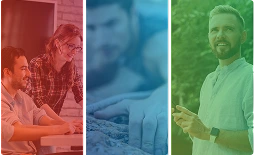
🔗 Quick Links
Sister Companies to Boost Consulting and Training
most trending
And Recommended Training Courses
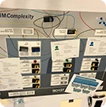





We believe in progress for everyone.
We helped more than 10,000 clients over 20 countries on 4 continents in boosting their knowledge, skills, and careers.
Boost Training And Consulting All Copyrights Reserved 2025





