course | Adobe InDesign CS6
We turn your development needs and aspirations into powerful digital solutions that drive growth
IT-843 | Adobe InDesign CS6
Course Sector : Information Technology
| Duration | Date from | Date to | Course Venue | Course fees | Book a course |
|---|---|---|---|---|---|
| 5 Days | 2025-05-05 | 2025-05-09 | Dubai | $4,250 | Book now |
| 5 Days | 2025-07-14 | 2025-07-18 | Amsterdam | $4,950 | Book now |
| 5 Days | 2025-11-10 | 2025-11-14 | Dubai | $4,250 | Book now |
Course Introduction
Adobe InDesign CS6: A powerful design and production application that offers precision, control, and seamless integration with other Adobe professional graphics software.
Using InDesign, you can produce professional-quality, full color documents on high-volume color printing presses, or print to a range of output devices on high-volume color printing presses or print to a range of output devices, such as desktop printers and high-resolution imaging devices, or export to a range of formats including PDF and EPUB.
Course objective
- Learn how to use and customize panels and workspaces in InDesign
- Learn how to navigate and zoom in InDesign
- Learn how to use the Pages panel in InDesign
- Learn how to customize and create new documents in InDesign
- Learn how to work with multiple documents in InDesign
- Learn how to use rulers, guides, and view options in InDesign
- Learn how to adjust margins, columns, and guides in InDesign
Course Outline | Day 01
INTRODUCING THE WORKSPACE
- Getting started
- Looking at the workspace
- Working with panels
- Customizing the workspace
- Changing the magnification of a document
- Navigating through a document
- Using context menus
- Exploring on your own
- Finding resources for using InDesign
GETTING TO KNOW INDESIGN
- Lesson overview
- Getting started
- Viewing the lesson document
- Preflighting as you work
- Viewing guides
- Adding text
- Working with styles
- Working with graphics
- Working with objects
- Working with object styles
- Exploring on your own
SETTING UP A DOCUMENT AND WORKING WITH PAGES
- Getting started
- Creating and saving custom document settings
- Creating a new document Hiding objects
- Applying selection techniques
- Switching between open InDesign documents
- Working with master pages
- Applying master pages to document pages
- Adding new documents pages
- Adding sections to change page numbering
- Adding new pages
- Placing text and graphics on the document pages
- Overriding master page items on document pages
- Changing the size of pages
- Viewing the completed spread
- Exploring on your own
Course Outline | Day 02
WORKING WITH OBJECTS
- Getting started
- Working with layers
- Creating and modifying text frames
- Creating and modifying graphics frames
- Adding metadata captions to graphics frames
- Placing and linking graphics frames
- Changing the shape of a frame
- Wrapping text around a graphic
- Modifying the shape of frames
- Transforming and aligning objects
- Selecting and modifying grouped objects
- Finishing up
- Exploring on your own
FLOWING TEXT
- Getting started
- Flowing text into an existing frame
- Flowing text manually
- Creating text frames while flowing text
- Flowing text automatically
- Creating threaded frames automatically
- Resizing text frames automatically
- Adding a jump line page number
- Exploring on your own
EDITING TEXT
- Getting started
- Finding and changing a missing font
- Entering and importing text
- Finding and changing text and formatting
- Checking spelling
- Editing text by dragging and dropping
- Using the Story Editor
- Tracking changes
- Exploring on your own
Course Outline | Day 03
WORKING WITH TYPOGRAPHY
- Getting started
- Adjusting vertical spacing
- Changing fonts and type style
- Fine-tuning Columns
- Changing paragraph alignment
- Creating a drop cap
- Adjusting letter and word spacing
- Setting tabs
- Adding a rule above a paragraph
- Exploring on your own
WORKING WITH COLOR
- Getting started
- Managing color
- Synchronizing color settings in Adobe Bridge
- Specifying color settings in InDesign
- Displaying images at full resolution
- Proofing color onscreen
- Defining printing requirements
- Creating and applying colors
- Working with gradients
- Creating a tint
- Creating a spot color
- Applying colors to text and objects
- Using advanced gradient techniques
- Exploring on your own
WORKING WITH STYLES
- Getting started
- Creating and applying paragraph styles
- Creating and applying character styles
- Nesting character styles inside paragraph styles
- Creating and applying object styles
- Creating and applying table and cell styles
- Globally updating styles
- Loading styles from another document
- Exploring on your own
Course Outline | Day 04
IMPORTING AND MODIFYING GRAPHICS
- Getting started
- Adding graphics from other programs
- Comparing vector and bitmap graphics
- Managing links to imported files
- Updating revised graphics
- Adjusting display quality
- Working with clipping paths
- Working with alpha channels
- Importing native Adobe graphics files
- Using a library to manage objects
- Using Adobe Bridge to import graphics
- Exploring on your own
CREATING TABLES
- Getting started
- Converting text to a table
- Formatting a table
- Creating a header row
- Adding graphics to table cells
- Creating and applying table and cell styles
- Exploring on your own
WORKING WITH TRANSPARENCY
- Getting started
- Importing and colorizing a grayscale image
- Applying transparency settings
- Adjusting transparency effects to imported vector and bitmap graphics
- Importing and adjusting Illustrator files that use transparency
- Applying transparency settings to text
- Working with effects
- Exploring on your own
Course Outline | Day 05
PRINTING AND EXPORTING
- Getting started
- Preflighting files
- Packing files
- Creating an Adobe PDF proof
- Previewing Separations
- Previewing how transparency effects will be flattened
- Previewing the page
- Printing a laser or inkjet proof using the Ink Manager
- Exploring on your own
CREATING ADOBE PDF FILES WITH FORM FIELDS
- Getting started
- Adding form fields
- Exporting an interactive Adobe PDF files
- Exploring on your own
- CREATING AND EXPORTING AN EBOOK
- Getting started
- Completing the booklet
- Choosing the content of an ebook
- Adding metadata
- Exporting and EPUB file
- Exploring on your own
WORKING WITH LONG DOCUMENTS
- Getting started
- Starting a book
- Creating a running footer
- Adding a footnote
- Adding a cross-reference
- Synchronizing a book
- Generating a table of contents
- Indexing a book
- Exploring on your own

BOOST’s Professional Attendance Certificate “BPAC”
BPAC is always given to the delegates after completing the training course,and depends on their attendance of the program at a rate of no less than 80%,besides their active participation and engagement during the program sessions.

Upcoming Courses In This Sector
Since 2001, we have been pioneering the training field in the Middle East, helping individuals, teams, and organizations reach their full potential with integrated solutions.
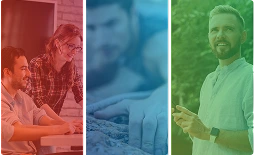
🔗 Quick Links
Sister Companies to Boost Consulting and Training
most trending
And Recommended Training Courses
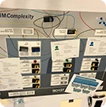





We believe in progress for everyone.
We helped more than 10,000 clients over 20 countries on 4 continents in boosting their knowledge, skills, and careers.
Boost Training And Consulting All Copyrights Reserved 2025




